CEM Hub refined: You spoke, and we listened
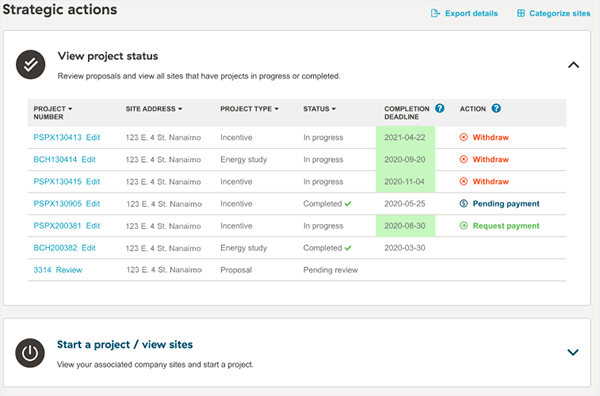
Findability of tools and projects, plus navigation, improved
It's about to get a whole lot easier to start and keep track of energy management projects and incentives on BC Hydro's Conservation and Energy Management (CEM) Hub.
"Expect a better and improved look and feel of the CEM Hub," says manager Soroush Soltanolketabi. "There's easier navigation than the previous version. I think we've implemented a lot of the feedback that's come through from customers, contractors and energy managers."
You'll notice changes to the CEM Hub when it's relaunched in mid-January 2022.
Complaints about the Hub included challenges in administering multiple sites under one business account, along with difficulties in quickly finding a project's status or calculating incentives using the eCatalog. While functionality will stay the same, the updated Hub uses new colours, labelling and navigation options that should make for a smoother experience.
For example, if a customer or contractor is looking for multiple business sites under the same account, they're able to click toggles to move from a summarized view to an expanded view on each business.
"As they scroll down, they'll see the status of each project," says Soltanolketabi. "And they can start a new application right from there. And school districts, for example, can allocate and bundle particular school sites to their needs. If they want to bundle all their elementary schools together, they can do that. If they want to bundle together their high-consuming schools, and then low-consuming schools, they can bundle that way too. It creates more flexibility."
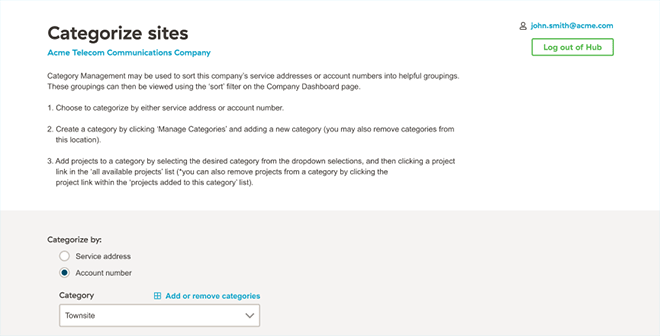
We needed to carefully test the updated Hub before relaunch
The CEM Hub was initially due for a relaunch in 2021, but BC Hydro felt more testing had to be done to ensure customer issues are properly addressed. And while a lot of the changes will be obvious and easy to adjust to, don't hesitate to reach out to the Alliance team if you have questions about using the CEM Hub.
"I don't think it's a steep learning curve," says Soltanolketabi. "But its a complicated system, with a lot in it. Reach out for help if you need it."
Alliance member dashboard gets refreshed as well
The customer view isn't the only thing getting an update. Alliance member dashboards have been refreshed, and a new clean look has been applied to all dashboards. Once the update goes live, you'll find it easier to see your projects by application number, customer and address.
CEM Hub refresher: a few tips on how to navigate
Here are a few CEM Hub tips borrowed from an earlier story that still apply to the updated Hub:
1. On the login page, 'forgot password' tool is for customers only
As an Alliance member, you'll still see the "Forgot user ID/password" message. But it's not for you.
Tip: Alliance members who need help with user ID or password need to email alliance@bchydro.com to get help.
2. Don't get tripped up at customer registration
In the customer view of the Hub, customers enter their account number to check on program eligibility, and get to a screen that some have said is confusing. Let's use Business Energy Saving Incentives (BESI) as an example.
The customer gets a message that says they're eligible, and the first link they see is a "click here" that takes them to more information on online retrofit projects. But for most customers, what they really want is to register for the program, so they need to click the second link.
Tip: Select "To register click here or log in above."
3. A customer is on their company page. Now what?
Customers arrive at a screen that has their company name and four dropdown items. The temptation is to select the dropdown, but that only brings up applications in progress.
Tip: To start a new project, click on the company name.
4. Customers need to select the site before starting an application
Selecting the "Sites" dropdown produces a page with one or more customer sites.
Tip: Click on the "Start application" button in the Incentive Application column on the far right of the page. Make sure it aligns with the proper site.
5. If the customer wants an Alliance member to initiate a project...
On the "Start a BESI application" or "Start a SIP application" screen, customers have an option to proceed with an application themselves or hand it off to an Alliance member.
Tip: Customers can select the "Retrieve PIN" button so an Alliance member can complete BESI applications on their behalf.
6. What do I do next on the BESI incentive, Step 1, project contact screen?
The temptation is to just hit the 'Next button', but first, ensure all information is entered.
Tip: First click on the plus sign to first check contact and recipient information.
7. At project Steps 2 and 3, it's still all about the details
Tip: Yes, on these screens, too, your first move is to ensure all information is entered.
8. In Step 3, don't miss the 'Add configuration' button
This is where you add the specifics of the existing and replacement configurations for upgrades. It's also where you input the project cost/incentive calculation and input the completion date.
Tip: Review the details – make sure there are energy savings and a project cost entered to calculate the incentive.
9. In Step 4, don't forget to finish by 'submitting' the application
Tip: You'll need to check three boxes, including acknowledgment of BC Hydro's terms and conditions, before you click on the green "Submit" button.